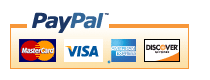When creating a new autoblog the topic and keywords you choose is one of the most important things which will determine wether it will fail or become successful. When you choose your niche too broad your autoblog won’t be able to compete with the many normal sites for that topic and thus not rank well in search engines, if on the other hand your topic is too specific your blog might rank well but still get no traffic as barely anyone searches for its keywords.
Because of that you should be looking for…
- … Keywords that are not very competitive, meaning there are not too many sites out there targeting the keyword and thus it will be easier for your autoblog to rank well for it.
- … Keywords that at the same time get a good amount of searches regularly. Generally you should be only looking at keywords that get at least a few hundreds searches per day or otherwise it won’t be worth it to build an autoblog around that niche.
Those two are the most important characteristics of a good autoblogging topic, but there are more you should at least consider:
- Is there a product for the keyword? If there are products for your autoblogging niche you can earn additional revenue by using affiliate programs like eBay, Clickbank and Amazon.
- Is there enough content? You should check the sources WP Robot gets it content from to see if there is enough available for an autoblog. You can do that by searching for the keyword on Youtube, articlesbase.com, Yahoo Answers, etc
- Do you know something about the topic? Of course, you want to build an autoblog, so this is no requirement, still it can help if you know a little bit about the topic yourself so you can for example sprinkle in some unique content as I have recommended here.
Generally autoblogging keywords which fulfill those requirements are so called long-tail keywords, which simply means multi-phrase seach queries instead of single words. For example “list of low interest credit cards” would be a long-tail keyword while “credit cards” is not. Why to target those probably makes sense to you: Since they are more specific the competition for them is of course much smaller than regular keywords. Still, there are also many bad long-tail keywords around because the competition for them is either still too high to compete with an autoblog or because their search volume is simply too low.
So now we are back at the original question: How to find good long-tail keywords for autoblogging?
Generally you can find nearly all information you need by searching Google itself or using the free Google AdWords keyword tool. More specifically you should check the following:
- Search the AdWords keyword tool for the search volume of your keyword.
- Search Google for “allinanchor: keyword“. This shows you how many backlinks there are with exactly “keyword” as anchor text. The less the better of course. What is good depends a little on how much the keyword is searched for but generally I try to aim for keywords with less than a 100,000 results here.
- Search Google for “allintitle: keyword“. Same like point 2, just with the page title this time. Again, you want keywords with a small number of results here.
Now, researching all this manually for many different keywords is very time consuming, which is why there are many different programs and services out there automating or simplifying this process. I would recomment you to look into one of these. They are usually not free but if used correctly you will make back your investment quickly.
The software I use for this is called Micro Niche Finder, which does a very good job in my opionion and is not that expensive as well. Basically you can input any general keyword and MNF will then return more specific long-tail keywords related to it and also allow you to show all the metrics I was talking about above.