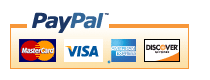A good resource if you are looking for a way to manage multiple WordPress weblogs. The newly published WordPress management software comparison on WPscoop.com allows you to search several popular products in order to find the WP manager that best matches the number of sites you want to manage and the features you need. After submitting the search form products get immediately displayed ordered by which ones would be the cheapest to manage all your WordPress weblogs while offering the biggest amount of features.
Autoblogging Tips and Tutorials
On this blog I will share my knowledge about autoblogging and try to give you a few valuable tips in order to become successful. I will also try to explain a few of the less known features of WP Robot in order to help you utilize the plugin to the fullest.
A Comparison Of Popular WordPress Management Software
How to Get a Cheap Logo for a New WordPress Blog – Fiverr Test, Part 1
A logo is an important part of a new website but unfortunately the money to have a good one designed is usually missing when starting a new WordPress blog. In this article I am giving Fiverr, one of the least expensive options to get a cheap logo for a new WP blog, a test. Continue reading to find my results and tips on how to use Fiverr for cheap logo design work.
Read How to Get a Cheap Logo for a New WordPress Blog – Fiverr Test, Part 1 on WPscoop
Choosing the Best Plugins for a New WordPress Blog
Does a fresh WP blog really need plugins right away? And if so which ones are essential? This article answers those questions and tells you how to choose the best and most important plugins for your new WordPress weblog without drowning in the huge sea of plugins!
Read Choosing the Best Plugins for a New WordPress Blog on WPscoop
How to Choose a Theme for a New WordPress Blog
Tips on how to select a good WordPress theme for your new weblog. Does it make sense to purchase a premium theme for a new blog and where can you find good free themes online?
Read How to Choose a Theme for a New WordPress Blog on WPScoop.com
WP Robot Full Version Discount, Pay with Clickbank, New Custom Version Bonuses
I am happy to announce that the price of the full version of WP Robot has been lowered for the first time in over three years. You can now get your hands on the full version including all 22 autoblogging modules for only $129, down from $169 previously. Go to the order page to get your copy now! Furthermore you can now also order through Clickbank, which accepts all types of major credit cards, as well as with your Paypal account.
Besides that ordering a custom version of WP Robot, with only the modules of your choice, has also become more attractive. The bulk order bonus for buying several modules together has been increased and you now also get bonus modules included: If you order three or more items you get the ShareASale module thrown in for free as well a $10 discount. Go here to build your custom WP Robot version and see all bonuses!
Try the CMS Commander Beta for Free and Manage All Your WP, Drupal, Joomla and phpBB Websites from one Place!
CMS Commander is my newest software, which allows you to remotely manage all your Drupal, WordPress, Joomla websites and phpBB forums from a single account through a secure SSL connection. As a user you can save lots of time by bulk updating all your plugins on your site network, autoposting and much more. CMS Commander is currently in free and open beta, so give it a try and tell me what you think!
New Service: WP Robot Control Center
Are you running a large number of WordPress weblogs and tired of updating them all manually one at a time? If so the WP Robot Control Center might be exactly right for you! The Control Center is an additional service I have created which allows you to remotely control WP Robot and WordPress on any number of weblogs at the same time! When using it you can post new content, configure options and much more on dozens or even hundreds of websites with the click of a single button.
WP Robot and WP Shopping Pages Comparison
Since the recent release of WP Shopping Pages a few people have asked what the differences between the new plugin and WP Robot are. I will try to explain that with this post.
First of all please note that both plugins have been created for a different purpose, so it is not really “right” to compare them to each other. WP Robot is for building automatic weblogs and WP Shopping Pages for adding an affiliate store to a blog. Both plugins complement each other and can be used together very well (that’s the way I intended it) – but of course don’t have to: Depending on your goals you might only need one of them. See the table below for a quick summary of the main features and differences between the two plugins:
| WP Robot | WP Shopping Pages | |
| Purpose | Create fully automated weblogs | Add a structured affiliate store to weblogs |
| Content | Content from 9 different sources, see list of modules. | Affiliate content from Amazon and eBay |
| Unique Features |
|
|
| Shared Features |
|
|
Feel free to leave a comment if you have more questions.
How to find good Autoblogging Niches
When creating a new autoblog the topic and keywords you choose is one of the most important things which will determine wether it will fail or become successful. When you choose your niche too broad your autoblog won’t be able to compete with the many normal sites for that topic and thus not rank well in search engines, if on the other hand your topic is too specific your blog might rank well but still get no traffic as barely anyone searches for its keywords.
Because of that you should be looking for…
- … Keywords that are not very competitive, meaning there are not too many sites out there targeting the keyword and thus it will be easier for your autoblog to rank well for it.
- … Keywords that at the same time get a good amount of searches regularly. Generally you should be only looking at keywords that get at least a few hundreds searches per day or otherwise it won’t be worth it to build an autoblog around that niche.
Those two are the most important characteristics of a good autoblogging topic, but there are more you should at least consider:
- Is there a product for the keyword? If there are products for your autoblogging niche you can earn additional revenue by using affiliate programs like eBay, Clickbank and Amazon.
- Is there enough content? You should check the sources WP Robot gets it content from to see if there is enough available for an autoblog. You can do that by searching for the keyword on Youtube, articlesbase.com, Yahoo Answers, etc
- Do you know something about the topic? Of course, you want to build an autoblog, so this is no requirement, still it can help if you know a little bit about the topic yourself so you can for example sprinkle in some unique content as I have recommended here.
Generally autoblogging keywords which fulfill those requirements are so called long-tail keywords, which simply means multi-phrase seach queries instead of single words. For example “list of low interest credit cards” would be a long-tail keyword while “credit cards” is not. Why to target those probably makes sense to you: Since they are more specific the competition for them is of course much smaller than regular keywords. Still, there are also many bad long-tail keywords around because the competition for them is either still too high to compete with an autoblog or because their search volume is simply too low.
So now we are back at the original question: How to find good long-tail keywords for autoblogging?
Generally you can find nearly all information you need by searching Google itself or using the free Google AdWords keyword tool. More specifically you should check the following:
- Search the AdWords keyword tool for the search volume of your keyword.
- Search Google for “allinanchor: keyword“. This shows you how many backlinks there are with exactly “keyword” as anchor text. The less the better of course. What is good depends a little on how much the keyword is searched for but generally I try to aim for keywords with less than a 100,000 results here.
- Search Google for “allintitle: keyword“. Same like point 2, just with the page title this time. Again, you want keywords with a small number of results here.
Now, researching all this manually for many different keywords is very time consuming, which is why there are many different programs and services out there automating or simplifying this process. I would recomment you to look into one of these. They are usually not free but if used correctly you will make back your investment quickly.
The software I use for this is called Micro Niche Finder, which does a very good job in my opionion and is not that expensive as well. Basically you can input any general keyword and MNF will then return more specific long-tail keywords related to it and also allow you to show all the metrics I was talking about above.
How to pre-configure WP Robot’s Options
Update: This post is outdated and talks about WP Robot 2. To learn how to pre-confgure your options in WP Robot 3 please go here!
When building many autoblogs how much time you need to set up each new blog from scratch is a very important factor. A good way to safe some times on the way is to pre-configure the options of WP Robot in order to prevent you from having to enter the same details for each autoblog. Editing the default options is actually quite simple, here is what you have to do:
- Open the file mainstall.php (from your WPRobot folder) in a text editor.
- Scroll to line 61. This is where the default options are specified, ordered by module. Each option consists of a line looking like this: add_option( ‘ma_eb_affkey’, ” ); Important is the part in the brackets: The first part is the name of the option (here ma_eb_affkey, which is the eBay affiliate ID) and the second part (here ” = empty) is the default value of the option.
- Change the line 77 from add_option( ‘ma_eb_affkey’, ” ); to add_option( ‘ma_eb_affkey’, ‘youraffid’ );
- Safe the file.
That’s it. After that change your eBay affiliate ID will now automatically be populated with the value you entered after installing WP Robot on a new blog. Of course you call also change the default values of all other options, some important ones are:
add_option(“ma_yap_appkey”,””); – Yahoo Application ID, line 86
add_option(‘ma_aa_apikey’,””); – Amazon Affiliate Key, line 93
add_option(‘ma_aa_secretkey’,””); – Amazon API Key, line 94
add_option(‘ma_aa_skip’,””); – Amazon Secret Key, line 95
add_option(‘ma_cb_affkey’,”);- Clickbank Affiliate Key, line 105
Of course, be sure to only edit an option if you know for certain what it does and what you have to enter in the value field!
Buy the Full Version (best value)
The full version of WP Robot 4 includes all 24 modules, can post content from 23 different sources and lets you earn commission from 9 affiliate networks! You may use the plugin on all your websites!
Buy a Custom Version
Build yourself a custom version of WP Robot 4 and select only the modules and features you need! Order 3 or more modules to get a rebate and free bonuses!
Your Advantages:
- Plugin will be delivered to you instantly after payment has been made!
- You have a 14 day money-back guarantee in case you are not satisfied - no questions asked!
- Free support via the WP Robot support forum and free updates included with every order!
- By making a purchase you agree to the terms of service.