Update: This post is outdated and talks about WP Robot 2. To learn how to pre-confgure your options in WP Robot 3 please go here!
When building many autoblogs how much time you need to set up each new blog from scratch is a very important factor. A good way to safe some times on the way is to pre-configure the options of WP Robot in order to prevent you from having to enter the same details for each autoblog. Editing the default options is actually quite simple, here is what you have to do:
- Open the file mainstall.php (from your WPRobot folder) in a text editor.
- Scroll to line 61. This is where the default options are specified, ordered by module. Each option consists of a line looking like this: add_option( ‘ma_eb_affkey’, ” ); Important is the part in the brackets: The first part is the name of the option (here ma_eb_affkey, which is the eBay affiliate ID) and the second part (here ” = empty) is the default value of the option.
- Change the line 77 from add_option( ‘ma_eb_affkey’, ” ); to add_option( ‘ma_eb_affkey’, ‘youraffid’ );
- Safe the file.
That’s it. After that change your eBay affiliate ID will now automatically be populated with the value you entered after installing WP Robot on a new blog. Of course you call also change the default values of all other options, some important ones are:
add_option(“ma_yap_appkey”,””); – Yahoo Application ID, line 86
add_option(‘ma_aa_apikey’,””); – Amazon Affiliate Key, line 93
add_option(‘ma_aa_secretkey’,””); – Amazon API Key, line 94
add_option(‘ma_aa_skip’,””); – Amazon Secret Key, line 95
add_option(‘ma_cb_affkey’,”);- Clickbank Affiliate Key, line 105
Of course, be sure to only edit an option if you know for certain what it does and what you have to enter in the value field!

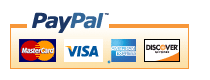
Thomas,
Would it be possible to change everything via the dashboard and make sure everything is working then go back to the mainstall.php file copy it from your server and then paste it to the file you upload from on your local?
Comment by Starfire — December 30, 2009 @ 4:22 am
No, that won’t work because when updating the options in the admin menu only the WP database is changed and not the file.
Comment by admin — January 1, 2010 @ 9:13 pm