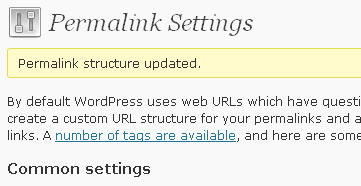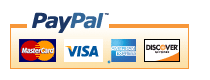If you want to use WP Robot to create autoblogs here are some general tips and advice you might want to keep in mind. Those are mostly things I discovered myself and stuff based on my experience, no rules set in stone. As always the best advice I can give you to test different things yourself!
- Don’t overdo it! Don’t try to create a hugh autoblog about every possible topic with thousands of posts added to it. Generally those autoblog monsters will be marked as spam by Google quickly and not rank for any of their topics/keywords. Instead: Build small and targeted niche autoblogs around a number of popular long tail keywords. I have explained how to find good niches for autoblogging in a separate post.
- Add some unique content. Some people might think this defeats the purpose of an autoblog as you have to actually work and write unique content. While this might be party true you have to remember that the number 1 goal of autoblogging is to appear as a valid website of good quality on your topic. Sprinkling unique content into your automatic blogs can help you with that, especially in the eyes of Google. And I am not even necesarily talking about writing full posts about your blog’s topic: Why not add a keyword-rich introductory paragraph to your template? Or a small “about” page? All that won’t take you much time but might improve the results of your autoblog by much.
- Add value to your autoposts. This one goes hand in hand with the last point: Try to add value to your autoposts for your visitors wherever you can. An easy example would be a related posts plugin for WordPress but there is much more you could do, for example parsing related RSS feeds, twitter content, etc. Be creative!
- Mix as much different content as you can! I just told you about adding value to your autoblogs and aggregating content from different sources about one topic is actually already a form of doing that. This is probably why autoblogs with diverse content are generally doing much better than those that, say, just contain hundreds of Amazon product.
- Promote your autoblogs. Many people seem to create automatic weblogs and then expect them to miracuosly become popular. That’s not how it works: Just like any website autoblogs have to be promoted in order to attract visitors.
Thats it for now. If you have any questions or more tips feel free to post them in the comments!